I’ve been meaning to play around with AWS Lambda for a while. When I saw this post I finally got around to trying it.
It’s a great post, but I prefer automation to pointing and clicking a web GUI. So, I decided to try to create a similar setup using Terraform
I’m using this tutorial, but recreating it using terraform.
The goal is to be able to run terraform apply and create a Lambda function
which we can call via HTTP.
You can find all the code for this article on Github.
Pre-requisites
You’ll need some AWS credentials. I would strongly advise you not to use your root credentials for your AWS account. Instead, create an IAM user via the AWS web console, and attach the following policies;
- AWSLambdaFullAccess
- IAMFullAccess
- AmazonAPIGatewayAdministrator
There is probably a way to work through this using less expansive permissions, but this is just a simple tutorial. For a production system, I’d create a new IAM user with the smallest set of permissions possible.
AWS Credentials
When you have the access key and secret key for your new IAM user, put them into environment variables like this;
export TF_VAR_access_key=YOUR_ACCESS_KEY
export TF_VAR_secret_key=YOUR_SECRET_KEY
Make sure you use those variable names, so that terraform will be able to pick up the values.
Now, let’s set up terraform. Create a variables.tf file with the following
content;
variable "access_key" {}
variable "secret_key" {}
variable "region" {
default = "us-east-1"
}
Now, whenever we run terraform, it will use your credentials, and it will do
everything in the us-east-1 AWS region.
Now create a .gitignore file (you are using git, right?) like this;
terraform.tfstate
terraform.tfstate.backup
*.zip
The tfstate files will be created when we run terraform. They will contain
your AWS credentials in cleartext, so we don’t want them ending up on github, by
mistake.
We need to provide the code of our lambda function in a zip file, which is why
we’re ignoring *.zip Let’s add the code now.
Create a helloWorld.js file, with this content;
'use strict';
exports.handler = function(event, context, callback) {
var name = (event.name === undefined ? 'No-Name' : event.name);
callback(null, {"Hello":name}); // SUCCESS with message
};
We need to zip the source code whenever we deploy it to AWS. Let’s set up a
Makefile to take care of that for us;
helloworld.zip: helloWorld.js
zip -r9 helloworld.zip helloWorld.js
For those not familiar with make that says; “The file helloworld.zip depends
on the file helloWorld.js. Whenever helloWorld.js is newer than
helloworld.zip, run this command.”
NB: The indentation before zip needs to be a tab character, not spaces.
We’ve got our lambda function. Now, let’s add terraform code to deploy it to
AWS. Open up main.tf and add this at the bottom;
# IAM Role for Lambda function
resource "aws_iam_role" "helloworld_role" {
name = "helloworld_role"
assume_role_policy = <<EOF
{
"Version": "2012-10-17",
"Statement": [
{
"Action": "sts:AssumeRole",
"Principal": {
"Service": "lambda.amazonaws.com"
},
"Effect": "Allow",
"Sid": ""
}
]
}
EOF
}
# AWS Lambda function
resource "aws_lambda_function" "helloworld" {
filename = "helloworld.zip"
function_name = "helloWorld"
role = "${aws_iam_role.helloworld_role.arn}"
handler = "helloWorld.handler"
runtime = "nodejs6.10"
timeout = 3
source_code_hash = "${base64sha256(file("helloworld.zip"))}"
}
The second stanza creates the lambda function, but the first is required so that the function has sufficient permissions to execute.
Deploying to AWS
We can run make to zip up our source code, and then terraform apply to push
it to AWS. Better still, add this at the top of your Makefile;
deploy: helloworld.zip
terraform apply
Now, we can run make deploy to do both steps.
After a little while, you should be able to see your new lambda function in the AWS console, and test it via the web GUI. After clicking on the function in the Lambda console, choose “Actions > Configure Test Event” and add this code;
{
"name": "David"
}
When you click Save and test, you should see the response;
{
"Hello": "David"
}
Amazon API Gateway
That was the easy part, and the part that makes the most sense to me.
Now, we need to add an API using the Amazon API Gateway. I have to confess, I don’t understand this part very well. I’ve cobbled together something that more or less works by digging around tutorials, stackoverflow posts and other bits and pieces, but there’s probably a much simpler way to get the same result. Anyway, here we go.
When you follow through on the freecodecamp tutorial, the AWS console sets up most of the following plumbing for you, automatically. But, using terraform, we have to set it all up explicitly.
API & Gateway Resource
The first part is easy - we need an API. Add this to main.tf
resource "aws_api_gateway_rest_api" "HelloWorldAPI" {
name = "HelloWorldAPI"
description = "Endpoint for the Hello World function"
}
Most examples also use a gateway resource, so add this;
resource "aws_api_gateway_resource" "HelloWorldResource" {
rest_api_id = "${aws_api_gateway_rest_api.HelloWorldAPI.id}"
parent_id = "${aws_api_gateway_rest_api.HelloWorldAPI.root_resource_id}"
path_part = "helloworldresource"
}
API Method
We need a method that our API will expose;
resource "aws_api_gateway_method" "HelloWorldPostMethod" {
rest_api_id = "${aws_api_gateway_rest_api.HelloWorldAPI.id}"
resource_id = "${aws_api_gateway_resource.HelloWorldResource.id}"
http_method = "POST"
authorization = "NONE"
}
Gateway Integration
Most of the messy stuff is how we connect our API endpoint to our Lambda function. First, we need the integration;
resource "aws_api_gateway_integration" "HelloWorldPostIntegration" {
rest_api_id = "${aws_api_gateway_rest_api.HelloWorldAPI.id}"
resource_id = "${aws_api_gateway_resource.HelloWorldResource.id}"
http_method = "${aws_api_gateway_method.HelloWorldPostMethod.http_method}"
integration_http_method = "POST"
type = "AWS"
uri = "arn:aws:apigateway:${var.region}:lambda:path/2015-03-31/functions/${aws_lambda_function.helloworld.arn}/invocations"
request_templates = {
"application/json" = <<REQUEST_TEMPLATE
{
"name": "$input.params('name')"
}
REQUEST_TEMPLATE
}
passthrough_behavior = "WHEN_NO_TEMPLATES"
}
The inline request template tells the integration how to map parameters from the HTTP request to our lambda function.
API Response
We also need to do something similar with the response from our lambda function, to map it onto our API endpoint’s response (in case it wasn’t already obvious, I don’t really understand this bit).
resource "aws_api_gateway_method_response" "200" {
rest_api_id = "${aws_api_gateway_rest_api.HelloWorldAPI.id}"
resource_id = "${aws_api_gateway_resource.HelloWorldResource.id}"
http_method = "${aws_api_gateway_method.HelloWorldPostMethod.http_method}"
status_code = "200"
response_models = {
"application/json" = "Empty"
}
}
resource "aws_api_gateway_integration_response" "HelloWorldPostIntegrationResponse" {
depends_on = ["aws_api_gateway_integration.HelloWorldPostIntegration"]
rest_api_id = "${aws_api_gateway_rest_api.HelloWorldAPI.id}"
resource_id = "${aws_api_gateway_resource.HelloWorldResource.id}"
http_method = "${aws_api_gateway_method.HelloWorldPostMethod.http_method}"
status_code = "${aws_api_gateway_method_response.200.status_code}"
response_templates {
"application/json" = ""
}
}
Lambda Permissions
The API Gateway needs to be granted permission to call our lambda function.
To do this, we need the ID of the AWS account we’re using. We could store that in an environment variable, like we did with the IAM user credentials, but we can figure it out via terraform.
data "aws_caller_identity" "current" {}
Once we have this in our main.tf file, we can get the account ID like this;
${data.aws_caller_identity.current.account_id}
So, we can create the lambda permission we need, like this;
resource "aws_lambda_permission" "apigw_lambda" {
statement_id = "AllowExecutionFromAPIGateway"
action = "lambda:InvokeFunction"
function_name = "${aws_lambda_function.helloworld.arn}"
principal = "apigateway.amazonaws.com"
source_arn = "arn:aws:execute-api:${var.region}:${data.aws_caller_identity.current.account_id}:${aws_api_gateway_rest_api.HelloWorldAPI.id}/*/${aws_api_gateway_method.HelloWorldPostMethod.http_method}/helloworldresource"
}
At this point, after running terraform apply, we can use the AWS command-line utility to test our API endpoint.
To do that, you need to execute the following (piping the output through jq is optional, but it makes it much easier to see what’s going on);
aws apigateway test-invoke-method \
--region us-east-1 \
--rest-api-id YOUR_API_ID \
--resource-id YOU_RESOURCE_ID \
--http-method POST \
--path-with-query-string "" \
--headers name=David \
| jq -r .log,.body
You can get YOUR_API_ID and YOU_RESOURCE_ID from the API Gateway section of the AWS console;
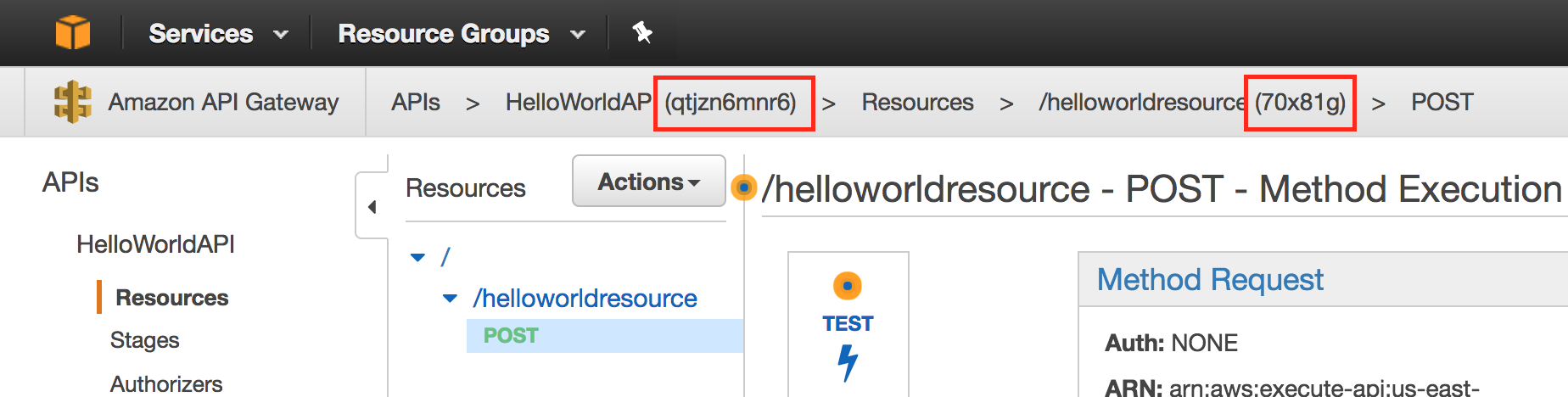
When you run the command above, you should see something like the following output (which I’ve shortened, for clarity);
Execution log for request test-request
...
Mon Jun 12 14:49:16 UTC 2017 : Endpoint request body after transformations: {
"name": "David"
}
...
Mon Jun 12 14:49:16 UTC 2017 : Method response body after transformations: {"Hello":"David"}
...
Mon Jun 12 14:49:16 UTC 2017 : Method completed with status: 200
{"Hello":"David"}
Deploy the API
The final step is to deploy our API so that it’s available on the internet via
HTTP. Add this to main.tf;
resource "aws_api_gateway_deployment" "HelloWorldAPIDeployment" {
depends_on = ["aws_api_gateway_method.HelloWorldPostMethod"]
rest_api_id = "${aws_api_gateway_rest_api.HelloWorldAPI.id}"
stage_name = "prod"
}
After running terraform apply, you should be able to get the public URL of
your API from the AWS console, like this;
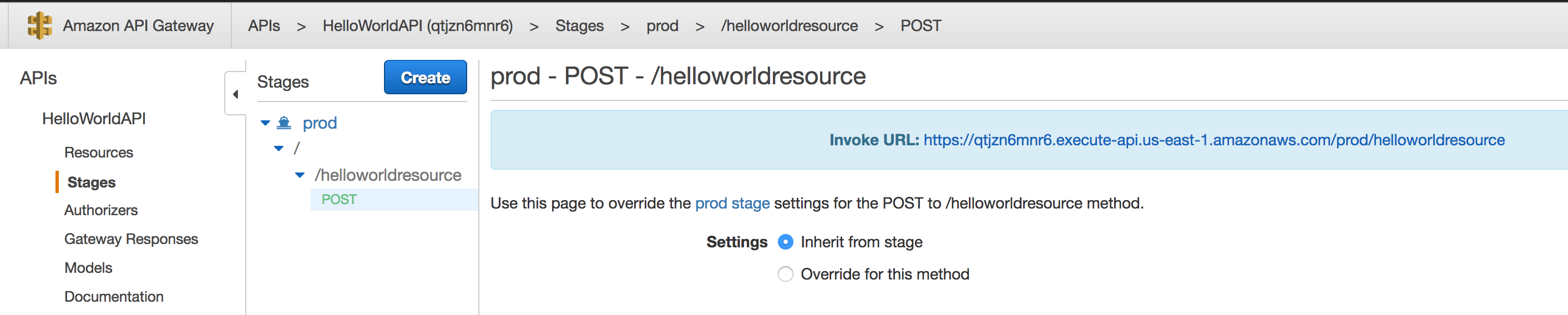
Now, you can use curl to invoke your lambda function, like this;
curl -v -H "Content-Type: application/json" -X POST -H "name: User"
YOUR_INVOKE_URL
And, you should see output like this;
...
> POST /prod/helloworldresource HTTP/1.1
...
> Content-Type: application/json
> name: User
>
< HTTP/1.1 200 OK
...
{"Hello":"User"}
This is a bit weird, because we’re supplying the name value in an HTTP header.
Normally, we would want to supply everything as a JSON document, or perhaps via
an HTTP form post. But, by the time I’d gotten this far, I couldn’t be bothered
to figure out how to do that. I may update this post in future.
Conclusion
I was surprised how much plumbing was required to hook everything up on AWS, but I can understand the need for most of it, even if I haven’t fully grasped the details yet.
This was just a learning exercise for me. If I were planning to build a production system on AWS Lambda, I’d probably look at things like the Serverless Framework.
You can find all the code for this article on Github.
If you have any suggestions or corrections (or any other feedback), please let me know in the comments.